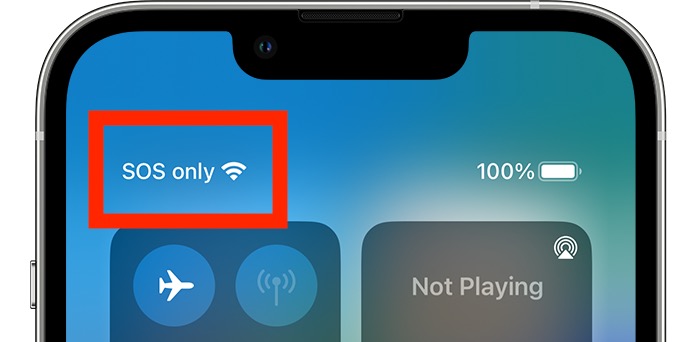By the end, you’ll not only understand the problem but also know the exact steps to fix it.
What Is the SOS Only Meaning?
Before diving into the causes, let’s clear up the SOS only meaning. When your phone says “SOS only,” it means your device cannot connect to your carrier’s mobile network for calls, texts, or data. However, it can still dial emergency numbers like 911 (in the U.S.) or 112 (in Europe and many other countries).
Think of it as your phone telling you: “I can’t give you full service right now, but if you need emergency help, I’ve still got you covered.”
In short: SOS only = no regular network access, but emergency calls still work.
Why Is My Phone on SOS Only?
If you’re wondering why is my phone on SOS only, the answer usually comes down to one of six common reasons. Let’s explore them in detail.
1. Poor Network Coverage or No Signal
One of the most common reasons behind the SOS only meaning is poor network coverage. If you’re in a rural area, inside a basement, or in a location with thick concrete walls, your phone may not be able to connect to your carrier’s signal.
Instead of showing “No Service,” many newer phones display “SOS only.” This reminds you that even though you can’t use normal mobile services, you can still reach emergency services.
Example: I once traveled through the mountains, and every time I lost signal from my carrier, my phone screen switched to “SOS only.” It was frustrating for calls and browsing, but reassuring to know I could still call for help if needed.
Quick Fixes:
- Move to an area with better reception (near a window, outside, or higher ground).
- Check your carrier’s coverage map to confirm whether your location has service.
2. SIM Card Issues
Another major reason behind why does my phone say SOS only could be a problem with your SIM card. If the SIM is damaged, inserted incorrectly, or dirty, your phone won’t read it properly.
Signs of SIM problems:
- Your phone keeps saying “SOS only” even in strong coverage areas.
- Calls fail repeatedly, even after restarting.
- The SIM tray feels loose or wobbly.
How to Fix:
- Remove the SIM card and reinsert it carefully.
- Clean the SIM gently with a soft cloth.
- Try your SIM in another phone—if it works there, your phone’s slot might be the issue.
- If the SIM doesn’t work elsewhere, you’ll need a replacement from your carrier.
3. Carrier Outages or Restrictions
Sometimes, the answer to why does my phone say SOS only isn’t about you at all. It could be your carrier’s fault. Mobile carriers occasionally have outages due to maintenance, technical failures, or unexpected issues.
In these cases, your phone may show SOS only because it can’t connect to your carrier’s network—but it can still access emergency roaming networks for SOS calls.
How to Check:
- Visit your carrier’s official website or social media for outage announcements.
- Ask a friend with the same carrier if their phone also says “SOS only.”
- Use an outage tracker app or website like Downdetector.
4. Roaming or Carrier Restrictions Abroad
If you’re traveling internationally, you may see SOS only more often. That’s because your phone tries to connect to foreign networks, and sometimes your carrier doesn’t have an agreement with the local provider.
So, instead of giving you normal service, your phone shows “SOS only”—but you can still call emergency services in that country.
Example: On my trip to Europe, my U.S. SIM card kept switching to SOS only in rural areas where my carrier had no roaming deal. Once I reached bigger cities, service returned.
How to Fix:
- Enable roaming in your phone’s settings (if allowed by your carrier).
- Buy a local SIM card or eSIM for the country you’re in.
- Contact your carrier to check if your plan supports international roaming.
5. Phone Settings or Software Issues
Sometimes, the problem isn’t the network or the SIM—it’s your phone’s software. Bugs, outdated software, or incorrect settings can all cause your phone to display “SOS only.”
Possible Culprits:
- Airplane mode left on accidentally.
- Network mode set incorrectly (e.g., LTE-only in a 3G area).
- Outdated iOS or Android version with known network bugs.
Fixes to Try:
- Turn airplane mode on, then off again.
- Restart your phone—it solves many temporary glitches.
- Reset network settings (warning: this deletes saved Wi-Fi and Bluetooth connections).
- Update your phone software to the latest version.
6. Account or Billing Problems with Your Carrier
Finally, here’s a reason most people don’t expect. If your bill is overdue, or if your carrier has suspended your account, your phone may show why does my phone say SOS only as a signal that you can’t access normal service.
How to Check:
- Log into your carrier’s app or website to see if your account is active.
- Confirm if your plan has expired or if there are unpaid bills.
- Contact customer service for confirmation.
Once you resolve billing or account issues, your service should return to normal.
Why Does My Phone Say SOS? The Short Answer
By now, you might be asking for a simpler explanation. So let me sum it up:
- SOS only meaning: Your phone can’t connect to normal networks but can make emergency calls.
- Why is my phone on SOS only? Because of weak signal, SIM issues, outages, roaming restrictions, software glitches, or account problems.
- Why does my phone say SOS only or SOS? It’s your phone’s way of keeping emergency access even when regular service fails.
This feature is there for your safety—it’s not just a random error.
Troubleshooting Checklist: What to Do When Your Phone Says SOS Only
Here’s a step-by-step checklist I personally use whenever I see SOS only:
- Check Coverage: Move to a location with better signal.
- Toggle Airplane Mode: Turn it on and off.
- Restart the Phone: Simple but effective.
- Inspect SIM Card: Remove, clean, reinsert.
- Check for Carrier Outages: Use apps or websites.
- Enable Roaming: If abroad, check your settings.
- Update Software: Make sure your phone OS is current.
- Call Carrier Support: If nothing works, get direct help.
When to Worry About SOS Only
Usually, “SOS only” is temporary. But here are times you should pay closer attention:
- If your phone says SOS only for several days in areas where others have service.
- If it persists even after replacing the SIM and updating software.
- If it happens right after your account suspension or billing issue notice.
In these cases, it’s worth contacting your carrier or visiting a service center.
Preventing the SOS Only Problem in the Future
While you can’t control everything, here are tips to minimize how often you’ll see “SOS only”:
- Keep your bill paid and account active.
- Carry a spare SIM or eSIM when traveling.
- Regularly update your phone software.
- Save offline maps and important numbers in case service drops.
- Use Wi-Fi calling when available (it bypasses weak carrier signals).
Final Thoughts
So, why does my phone say SOS only? Now you know: it’s not a random bug, but a feature designed to keep you connected to emergency services when your carrier network isn’t available.
The SOS only meaning is simple: no regular network, but emergency access still works. The six main reasons behind it—poor coverage, SIM card issues, outages, roaming restrictions, software glitches, or billing problems—are all solvable once you know where to look.
Next time your screen shows SOS only, don’t panic. Follow the troubleshooting steps I’ve shared, and in most cases, you’ll have your normal signal back in no time.
And remember: while SOS only is frustrating, it’s also a reminder that your phone is looking out for you, making sure you can reach help when you need it most.